Before completing homework on Oxford Owl you must first log in using your individual student login. For more help on how to do this, check out our student login support page.
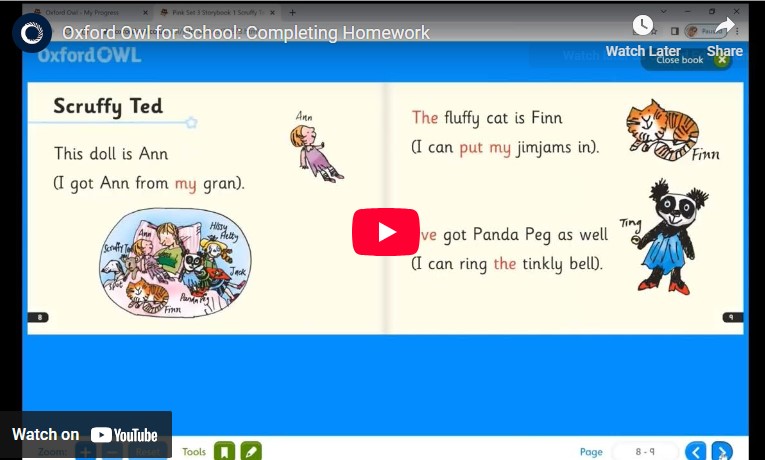
To complete homework:
- Click the Homework tab to view a list of all the homework you have been set by your teacher.
- Select the homework you would like to complete from the drop down list.
- Make a note of any additional instructions your teacher may have given you.
- Click the Read the eBook, Open activity , or Download button to open the homework in a new tab.
- Once you have completed the eBook or activity, you may close the tab and return to your homework list.
- For eBooks, you must click the I’ve finished the eBook link next to the Read the eBook button or complete the accompanying end-of-book quiz which will then allow you to rate the eBook using the faces provided.
- Navigate to the Progress area of Oxford Owl by clicking the Go to progress button that will appear once you have rated the eBook.
- For homework with a Download button, first complete and save your homework to your computer, and then press the Send to Teacher button. Only .docx, .pptx, .jpg, .png, or .pdf files can be uploaded, so please ensure that you use one of these when saving your homework.
Once these steps are completed you will see that the homework has been added to your progress list and it will have been removed from your homework list.

