Once you have received your activation code, follow these initial steps:
Step 1: Go to www.oxfordowl.co.uk
- If you already have an Oxford Owl account, click Log in
- If you do not have an account, click Join Us to register your details.
Step 2: Once logged in visit www.oxfordowl.co.uk/code_access
Do you see the Activate product button?
Yes
If you don’t see an activate product button please click here.

Step 3: Click Activate product
Step 4: Follow on-screen steps and enter code found under the peel-off strip on your token.
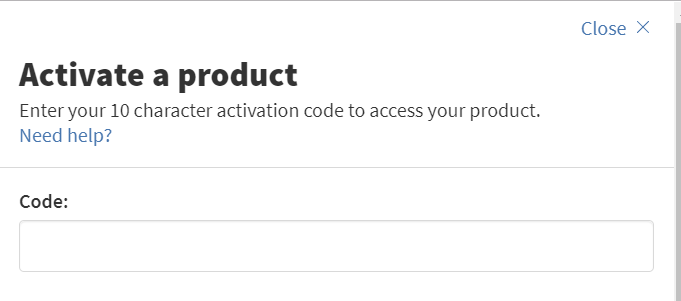
Step 5: Under your ‘My Subscriptions’ section you will now see your recently activated product.
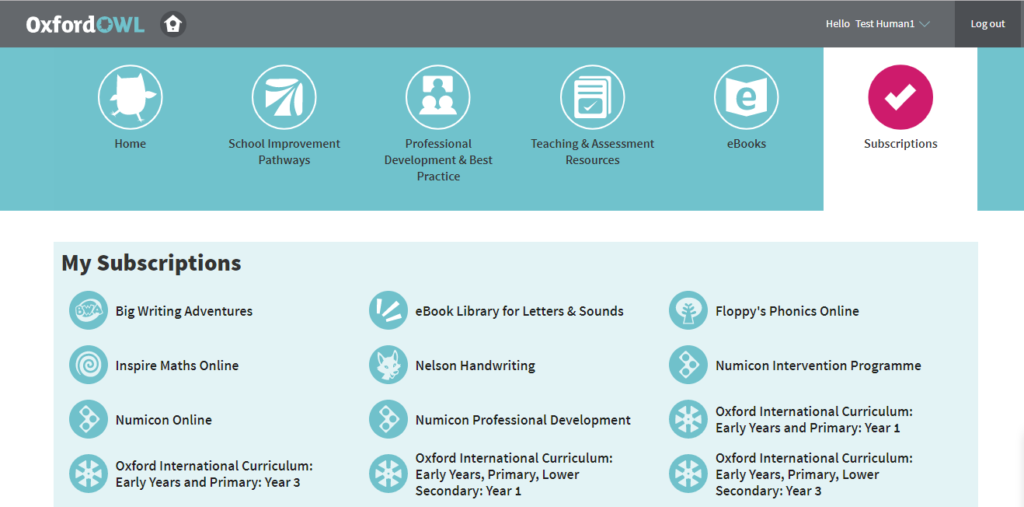
No
Before you can activate your product there are final steps you need to follow.
Step 1: Contact us and let us know your Institution and your Owl Username/Email address.
Step 2: Our team will finalise your setup for you. If you are not part of an Institution you will be invited to join by email.
Step 3: Once our team has finalised your setup, visit www.oxfordowl.co.uk/code_access
Step 4: Click Activate product, follow on-screen steps and enter code found under the peel-off strip on your token.
Step 5: Under your Subscription you will now see your recently activated product.

