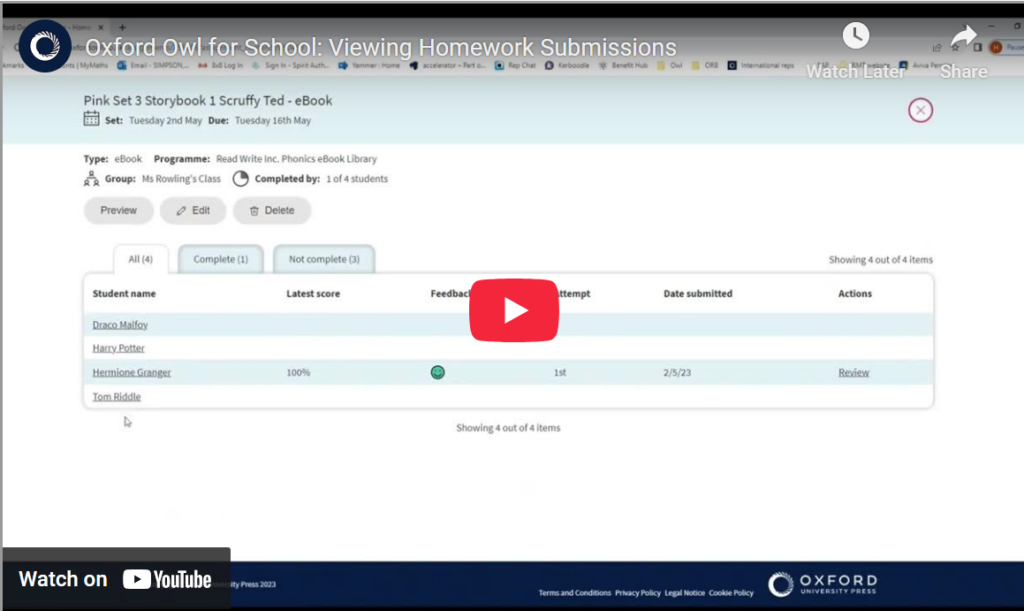Once homework has been assigned, You can keep track and view submissions in the Homework area.
To review homework you have set:
- Navigate to the homework area within Oxford Owl for School.
- Ensure you are on the All Groups screen located under the Homework tab. Here you will see a table of all the groups and classes you are associated with.
- Select a group from the table, by clicking on its name. You can also use the group selector to see the homework for a specific group or student (the group selector can be accessed by clicking on the downward arrow next to All Groups.).
- You will now see a table showing all homework assigned to students that are part of that group or class. The table is organised into tabs, showing homework that is not yet completed, overdue, and completed. You can also use the search bar provided to search for a particular resource.
- Locate and select the assigned work you would like to view the submissions for.
You will then be directed to a breakdown of the submissions you have received for that assigned piece of work this view will display:
- Students who have been assigned the homework.
- The score each student received on submission of the assigned homework.
- Student feedback on the homework assigned.
- How many attempts it took each student to complete the assigned homework.
- The date each student submitted the assigned homework.
- A link to review the homework submitted.
There will be no score, feedback, number of attempts or submission date if the student has not completed the assigned homework.
A more detailed overview of a child’s progress is in the Reporting area. You can move to the reporting area from any group or student screen in the homework area by selecting the Reporting tab at the top of the page.